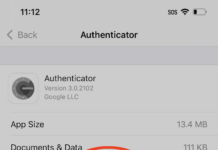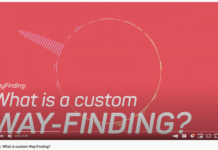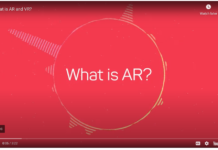Firebase is an integrated app development platform with many different modules and app analytics is one of them. This is called Google Analytics for Firebase.
App analytics allows you to see at a glance how many users you have, what versions of your app they have installed, whether there have been any app crashes, and many other interesting any actionable facts about your app’s users.
In October 2019, Google started to sunset the Google Analytics Services SDKs and introduced Google Analytics for Firebase. To take advantage of the latest app reporting you have to migrate your apps to Google Analytics for Firebase. If you haven’t done this already, you are already late to the party.
Steps involved in adding Google Analytics for Firebase to your app.
- Add Firebase to your project: You can find the step to add firebase to your iOS app here https://firebase.google.com/docs/ios/setup
- Make sure that Google Analytics is enabled in your Firebase project. When you enable Google Analytics in your project, your Firebase apps are linked to Google Analytics data streams.
- When a link is established between Firebase and Google Analytics, Firebase users who have access to the Analytics Account gain access to App + web reporting.
- When you create a project in Firebase, you have the option to integrate with Analytics. If you already have one or more Google Analytics accounts, you can associate your project with one of those. If you do not already have a Google Analytics Account, a new one will be created for you with the name Default Account for Firebase.
Steps involved in linking your Analytics to your Firebase project
- Open your Firebase project.
- Go to Integrations under Project settings.
- Click Link on the Google Analytics card.
- Select an Analytics Account you want to link.
- Configure your Analytics settings.